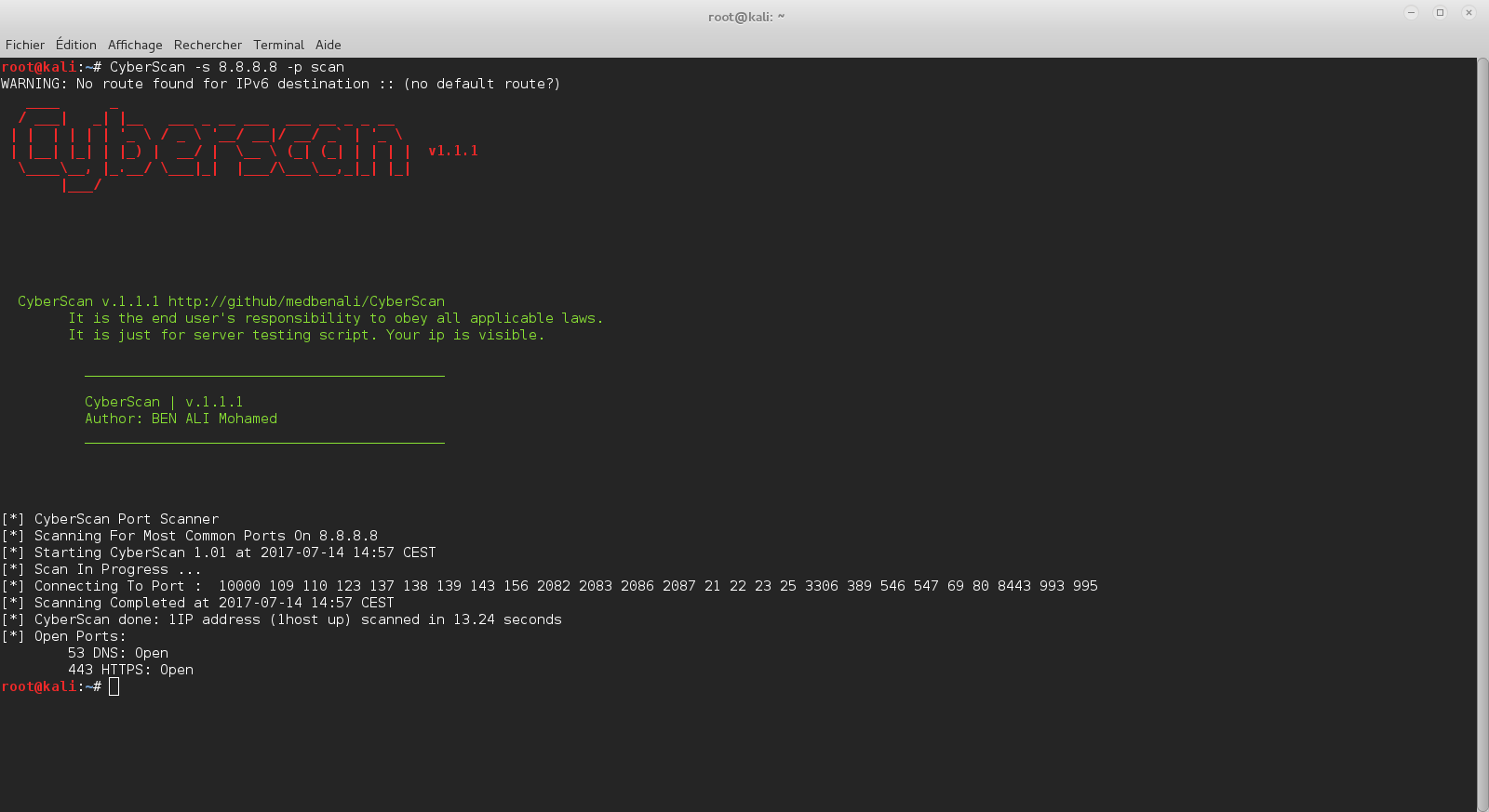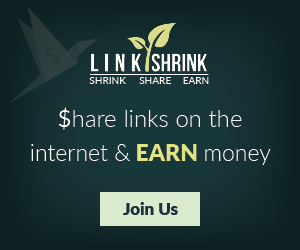The DumpsterFire Toolset is a modular, menu-driven, cross-platform tool for building repeatable, time-delayed, distributed security events. Easily create custom event chains for Blue Team drills and sensor / alert mapping. Red Teams can create decoy incidents, distractions, and lures to support and scale their operations. Turn paper tabletop exercises into controlled "live fire" range events. Build event sequences ("narratives") to simulate realistic scenarios and generate corresponding network and filesystem artifacts.
The toolset is designed to be dynamically extensible, allowing you to create your own Fires (event modules) to add to the included collection of toolset Fires. Just write your own Fire module and drop it into the FireModules directory. The DumpsterFire toolset will auto-detect your custom Fires at startup and make them available for use.
The auto-generated date-time stamped event logs also provide an effortless value add to your engagements. Generate a collection of DumpsterFires for your client engagements, tailored to their attack surfaces. At the end of your operations you can hand over the logs as a bonus Purple Team deliverable to your client for post-engagement analysis.
When you're building a DumpsterFire, after you've chosen all of the Fire modules you wish to include, the tool will loop through the list of Fires. If a Fire has options for custom settings, the tool will call that Fire's Configure() method to present you with prompts for its settings (e.g. a target network's IP address).
Once all of the Fires have been configured, you'll then be given the option to assign individual time delays to your Fires. This allows the DumpsterFire to better mimic real operations when executing its chain of events. For example, the first Fire may visit various hacking Websites, the next Fire then downloads a few common hacking tools before launching the third Fire which starts scanning the local network. If this all happened within seconds of each other, no SOC analyst is going to believe it was a human. By adding several minutes or even hours between those events, you create a more realistic chain of events.
After all of the Fires have been configured and optional individual Fire delays assigned, you'll be asked to name your DumpsterFire. Do not use spaces or odd special characterse, just stick to letters, numbers, underscores, and hyphens.
Voila! You have now created your first DumpsterFire. Time to light one up!
When you're ready to ignite a DumpsterFire, the tool will first show you the DumpsterFire's settings. If everything looks good, you'll be asked if you want to assign a date-time delay before igniting. All date-time processing is done in UTC to ensure consistent execution regardless of your DumpsterFire's location of execution. Otherwise you can decline the date-time delay and execution will begin immediately after you give final confirmation.
As the DumpsterFire executes, you'll be given regular date-time stamped feedback on each Fire's status and critical events. This not only helps you track progress, but also provides a chronological record of your DumpsterFire's activities - critical in coordinating and deconflicting your events from the general background noise that floods every SOC. You can also hand over the chronological record to your external clients after your operations are complete, as a value-added record of your activites that they can use to review their sensor and alert settings. All with no extra effort on your part.
Want to open the system's default browser and stream all of that Rick Astley awesomeness? After setting their system volume to maximum? How about opening any URL you choose? Or setting the system's shell aliases to pretend the filesystem is corrupted?
FireModules/ - Directory that contains subdirectories of Fires, each subdirectory is a specific Category of Fires to keep your Fire modules organized. Fires are added to a DumpsterFire to create a chain of events and actions.
DumpsterFires/ - Directory containing your collection of DumpsterFires
igniteDumpsterFire.py - Headless script, invoked at command line with the filename of the DumpsterFire you wish to execute. Useful for igniting distributed DumpsterFires.
testFireModule.py - Utility script for unit testing the Class methods of your custom Fire modules, without the hassle of running through the entire DumpsterFire Factory process to debug. Also useful for running a single Fire to check your settings. testFireModule.py will prompt you for configuration settings were applicable.
__init__.py files - Required to make Python treat directories as containing Python packages, allows DumpsterFire toolset to find and load Fire modules.
Without creating any new FireModule classes, you can use these existing "custom" Fire modules to leverage and extend your DumpsterFires:
Example: Linux/Unix (& OSX terminal)
The toolset is designed to be dynamically extensible, allowing you to create your own Fires (event modules) to add to the included collection of toolset Fires. Just write your own Fire module and drop it into the FireModules directory. The DumpsterFire toolset will auto-detect your custom Fires at startup and make them available for use.
Accountability
DumpsterFire creates a date-time stamped event log so that Red- and Blue teams can coordinate and track events, correlating them to what was detected (or not detected) by your sensors, which alerts did or did not trigger, etc. It also allows teams to confirm which events were part of your operation / exercise, keeping everyone out of trouble. All date-time tracking is performed in UTC, so your global operations can be easily correlated without worrying about conversions between timezones and international date lines.The auto-generated date-time stamped event logs also provide an effortless value add to your engagements. Generate a collection of DumpsterFires for your client engagements, tailored to their attack surfaces. At the end of your operations you can hand over the logs as a bonus Purple Team deliverable to your client for post-engagement analysis.
Overview
The DumpsterFire toolset workflow is designed to be user-friendly and robust. Everything can be done from within the menu-driven dumpsterFireFactory.py script. Launch the script and the tool will guide you as you go. You can start by browsing the existing Fire modules and saved DumpsterFires. When you're ready to create your own DumpsterFires, the tool will lead through the workflow to get the job done. Finally it will be time to ignite your DumpsterFire. After selecting the DumpsterFire of your choice, you'll review the DumpsterFire's Fire modules and settings. If everything looks good, light it up!When you're building a DumpsterFire, after you've chosen all of the Fire modules you wish to include, the tool will loop through the list of Fires. If a Fire has options for custom settings, the tool will call that Fire's Configure() method to present you with prompts for its settings (e.g. a target network's IP address).
Once all of the Fires have been configured, you'll then be given the option to assign individual time delays to your Fires. This allows the DumpsterFire to better mimic real operations when executing its chain of events. For example, the first Fire may visit various hacking Websites, the next Fire then downloads a few common hacking tools before launching the third Fire which starts scanning the local network. If this all happened within seconds of each other, no SOC analyst is going to believe it was a human. By adding several minutes or even hours between those events, you create a more realistic chain of events.
After all of the Fires have been configured and optional individual Fire delays assigned, you'll be asked to name your DumpsterFire. Do not use spaces or odd special characterse, just stick to letters, numbers, underscores, and hyphens.
Voila! You have now created your first DumpsterFire. Time to light one up!
When you're ready to ignite a DumpsterFire, the tool will first show you the DumpsterFire's settings. If everything looks good, you'll be asked if you want to assign a date-time delay before igniting. All date-time processing is done in UTC to ensure consistent execution regardless of your DumpsterFire's location of execution. Otherwise you can decline the date-time delay and execution will begin immediately after you give final confirmation.
As the DumpsterFire executes, you'll be given regular date-time stamped feedback on each Fire's status and critical events. This not only helps you track progress, but also provides a chronological record of your DumpsterFire's activities - critical in coordinating and deconflicting your events from the general background noise that floods every SOC. You can also hand over the chronological record to your external clients after your operations are complete, as a value-added record of your activites that they can use to review their sensor and alert settings. All with no extra effort on your part.
Shenanigans
April 1st happens! So do cyber wargames or your best friend's birthday. Some circumstances call for a little extra something. Finally infiltrate your opponent's perimeter in that net wars competition? Celebrate with Shenanigans while locking in your victory! Best friend leave their screen unlocked on game night? Sharing is caring! DumpsterFire's Shenanigans let you add some flavor to your operation.Want to open the system's default browser and stream all of that Rick Astley awesomeness? After setting their system volume to maximum? How about opening any URL you choose? Or setting the system's shell aliases to pretend the filesystem is corrupted?
Files & Directories
dumpsterFireFactory.py - Menu-driven tool for creating, configuring, scheduling, and executing DumpsterFiresFireModules/ - Directory that contains subdirectories of Fires, each subdirectory is a specific Category of Fires to keep your Fire modules organized. Fires are added to a DumpsterFire to create a chain of events and actions.
DumpsterFires/ - Directory containing your collection of DumpsterFires
igniteDumpsterFire.py - Headless script, invoked at command line with the filename of the DumpsterFire you wish to execute. Useful for igniting distributed DumpsterFires.
testFireModule.py - Utility script for unit testing the Class methods of your custom Fire modules, without the hassle of running through the entire DumpsterFire Factory process to debug. Also useful for running a single Fire to check your settings. testFireModule.py will prompt you for configuration settings were applicable.
__init__.py files - Required to make Python treat directories as containing Python packages, allows DumpsterFire toolset to find and load Fire modules.
Requirements
Python 2.7.xRun DumpsterFire Factory
./dumpsterFireFactory.pyCustomizing Your Dumpster Fires
DumpsterFire's modular design gives you flexibility to create any number of event-chain narratives. Fire modules that have configurable settings allow you to set target networks or system, etc. There are a few Fire modules, however, that give you immediate flexibility to greatly expand your DumpsterFire event sequences.Without creating any new FireModule classes, you can use these existing "custom" Fire modules to leverage and extend your DumpsterFires:
- FireModules/Websurfing/custom_url.py
- FireModules/FileDownloads/download_custom_url.py
- FireModules/OSCommand/os_linux_unix_command.py
- FireModules/OSCommand/os_win_cmd_command.py
- FireModules/OSCommand/os_osx_applescript_command.py
Example: Linux/Unix (& OSX terminal)
find /home -name '*.bash_history' -exec cat {} ; ; echo "Never gonna give you up" > rickroll.txt ; wall rickroll.txt